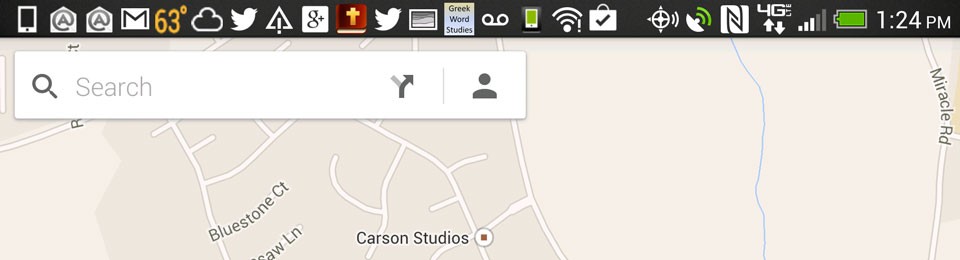Anyone else have trouble with Google Maps? It’s an incredibly useful app with, no doubt, intricate and complex technology and coding; yet, there seems to be room for improvement – why do I keep running into glitches?
As a roofing contractor, half of my work seems to be answering calls, recording addresses, and then summoning Google Maps to take me there. It’s a bit annoying when half the time, after speaking the command into the Voice Search app on your smartphone, it takes you to a stationary map of either your house or the location you wanted to go to. There’s no button for “navigate,” and nothing you can do (as far as I can tell) besides shutting the thing down and giving it a second go. Then, doing exactly the same Voice Search (“Navigate to 123-Any-Street, Auburn, AL”) and it flashes a few screens before you and you’re on your way! Problem is, if you had already started backing out of your driveway upon doing the first search, and you’ve just gotten onto the road (and someone comes zipping at your tail, ready for you to move quickly!) when you realize Google Maps took you to a “dead” screen, you’ve got a problem – you have to start driving, but you don’t know where. My particular subdivision makes it even harder, because you have to turn right or left, and half the jobs are to the left, and half the jobs are to the right; AND, once you turn right, it’s a little ways before you’re able to turn around if really you needed to go left! Plus, add to that the fact that you can’t be touching your screen while driving, and you’ve got yourself into a real bind.
Here’s a breakdown of the actual steps that might be involved in trying to get Google Maps to navigate for you (see pictures in slideshow):
- Step 1: Voice Search: “Navigate to 1001 Alabama Avenue, Opelika, AL” (You may have trouble here, too!)
- Step 2: Google Maps: Screen with “Navigate” Button (things look promising, and before you can click “navigate,” you’re off to another screen…)
- Step 3: Google Maps: Stationary Map of Destination (you sit and wait, thinking that it is working, but nothing happens – you’re just stuck with the little map of your destination)
- Step 4: Back Button: You Hit Your Back Button to Get Out of There
- Step 5: Google Maps: Screen with “Navigate” Button (again, before you’re able to press it, it switches to a new screen)
- Step 6: Google Maps: Screen with “Start Navigation” Button (once again, Google Maps beats you and switches screens before you can press the button)
- Step 7: Google Maps: Large Scale Map (then it zooms in, and…)
- Step 8: Google Maps: Ready-to-Go (you’re ready to start traveling). Now, if you were to hit the “back button” now (which you wouldn’t want to), you would get the following:
- Step 9: Back Button
- Step 10: Google Maps: Screen with “Start” Button (different from the other screens; this time you have time to hit “Start”)
- Step 11: Google Maps: Large Scale Map, then Zooms in and Ready-to-Go
Now, my situation is easier than some. Suppose you are contending with fast, heavy-traffic interstate driving with multiple off-ramps and lane splits and what-not with a situation like this (how might that happen? Say, if you had Google Maps going, and you’re traveling on the interstate, and suddenly realize your phone battery is going dead, and so plug in your car-charger, which starts some un-asked-for “car-app” which shuts down Google Maps and leaves you hanging right when you have the road splitting off in three unknown directions with people zooming all around you!). I think I have also had Google Maps simply shut down for no reason in the middle of a journey, which would be another scenario that could cause the above headache.
So, the problem isn’t just with Google Maps – it also has to do with interoperability of different apps – and some key apps that you might use (or might be forced on you – car “app”!) are Voice Search, Internet, Telephone Directory (you look someone up in your phone’s directory and press the button of their address to hopefully get Google Maps to start navigating you to them), Text (say someone has texted an address to you), Car Apps, Bluetooth, as well as other contender GPS apps (Waze, etc.).
All in all, I’m extremely impressed with the usefulness and professionalism of Google Maps (and the fact that it’s free!), but I do think there is a little room for either improvement or letting customers (like me) know what it is we’re doing wrong to get the glitches that we get.